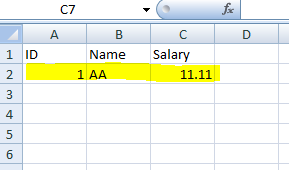Q1. WHAT is SQL Server Reporting Services(SSRS)?
SQL Server Reporting Services is a server-based reporting platform that you can use to create and manage tabular, matrix, graphical, and free-form reports that contain data from relational and multidimensional data sources. The reports that you create can be viewed and managed over a World Wide Web-based connection
Q2. Architecture of SSRS:
-Admin
Q3. What are the three stages of Enterprise Reporting Life Cycle ?
a. Authoring
b. Management
c. Access and Delivery
Q4. What are the components included in SSRS?
1. A Complete set of Tools that can be used to create, manage and view reports
2. A Report Server component that hosts and processes reports in a variety of formats. Output formats include HTML, PDF, TIFF, Excel, CSV, and more.
3.An API that allows developers to integrate or extend data and report processing in custom applications, or create custom tools to build and manage reports.
Q5. What is the benefit of using embedded code in a report?
1. Reuseability of Code: function created in embedded code to perform a logic can be then used in multiple expressions
2. Centralized code: helps in better manageability of code.
Q6. Which programming language can be used to code embedded functions in SSRS?
Visual Basic .NET Code.
Q7. Important terms used in the reporting services?
1. Report definition: The blueprint for a report before the report is processed or rendered. A report definition contains information about the query and layout for the report.
2. Report snapshot: A report that contains data captured at a specific point in time. A report snapshot is actually a report definition that contains a dataset instead of query instructions.
3. Rendered report: A fully processed report that contains both data and layout information, in a format suitable for viewing (such as HTML).
4. Parameterized report: A published report that accepts input values through parameters.
5. Shared data source: A predefined, standalone item that contains data source connection information.
6. Shared schedule: A predefined, standalone item that contains schedule information.
7. Report-specific data source: Data source information that is defined within a report definition.
8. Report model: A semantic description of business data, used for ac hoc reports created in Report Builder.
9. Linked report: A report that derives its definition through a link to another report.
10. Report server administrator: This term is used in the documentation to describe a user with elevated privileges who can access all settings and content of a report server. If you are using the default roles, a report server administrator is typically a user who is assigned to both the Content Manager role and the System Administrator role. Local administrators can have elevated permission even if role assignments are not defined for them.
11. Folder hierarchy: A bounded namespace that uniquely identifies all reports, folders, report models, shared data source items, and resources that are stored in and managed by a report server.
12. Report Server: Describes the Report Server component, which provides data and report processing, and report delivery. The Report Server component includes several subcomponents that perform specific functions.
13. Report Manager: Describes the Web application tool used to access and manage the contents of a report server database.
14. Report Builder: Report authoring tool used to create ad hoc reports.
15. Report Designer: Report creation tool included with Reporting Services.
16. Model Designer: Report model creation tool used to build models for ad hoc reporting.
17. Report Server Command Prompt Utilities: Command line utilities that you can use to administer a report server.
a) RsConfig.exe, b) RsKeymgmt.exe, c) Rs.exe
Q8. what are the Command Line Utilities available In Reporting Services?
· Rsconfig Utility (Rsconfig.exe): encrypts and stores connection and account values in the RSReportServer.config file. Encrypted values include report server database connection information and account values used for unattended report processing
· RsKeymgmt Utility: Extracts, restores, creates, and deletes the symmetric key used to protect sensitive report server data against unauthorized access
· RS Utility: this utility is mainly used to automate report server deployment and administration tasks.Processes script you provide in an input file.
Q. How to know Report Execution History?
ExecutionLog table in ReportServer database store all the logs from last two months
.
SELECT * FROM ReportServer.dbo.ExecutionLog
-Development
Q. What is difference between Tablular and Matrix report?
OR What are the different styles of reports?
Tablular report: A tabular report is the most basic type of report. Each column corresponds to a column selected from the database.
Matrix report: A matrix (cross-product) report is a cross-tabulation of four groups of data:
a. One group of data is displayed across the page.
b. One group of data is displayed down the page.
c. One group of data is the cross-product, which determines all possible locations where the across and down data relate and places a cell in those locations.
d. One group of data is displayed as the "filler" of the cells.
Martix reports can be considered more of a Pivot table.
Q. How to create Drill-through reports?
Using Navigation property of a cell and setting child report and its parameters in it.
Q. How to create Drill-Down reports?
To cut the story short:
- By grouping data on required fields
-Then toggle visibility based on the grouped filed
Q. How to
select ALL from a parameter list?
http://sqlserversolutions.blogspot.com/2011/03/select-all-in-parameter-of-ssrs-report.html
(Work in progress, more to follow)